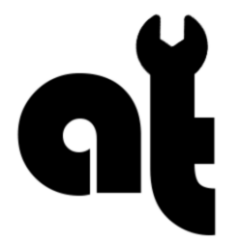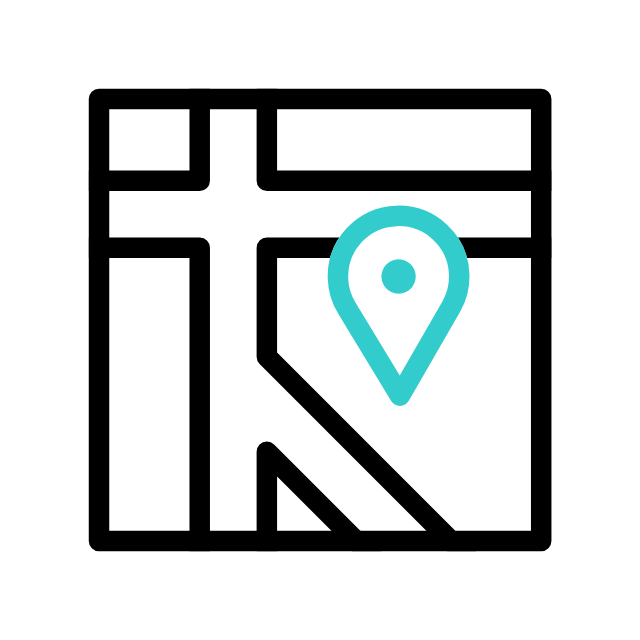Got tech troubles? Don’t wait! Contact us today
(226) 980 9800 or fill out our WebForm click here , and get your devices back on track.
A “blue screen” typically refers to the Blue Screen of Death (BSOD) in Microsoft Windows operating systems. The Blue Screen of Death is a stop error screen that appears when the system encounters a critical error from which it cannot recover without restarting. This screen is usually blue and displays a message with information about the error.
If you’re experiencing a blue screen, here are some general steps you can take to troubleshoot the issue:
- Note the Error Message:
- Take note of the error message that appears on the blue screen. It often includes a STOP code and a brief description of the error.
- Restart Your Computer:
- Sometimes, a simple restart can resolve temporary issues. If the blue screen is a one-time occurrence, this might be all you need to do.
- Check for Hardware Issues:
- Ensure that all your hardware components are properly connected. Loose cables, faulty RAM, or failing hard drives can sometimes cause blue screens.
- Update Drivers:
- Ensure that your device drivers, especially for graphics cards, are up to date. Outdated or incompatible drivers can lead to system instability.
- Before it is too late, BACKUP your files now:
- Ensure you have your data/files backed up, to an external USB drive, cloud, server etc.
- Uninstall Recently Installed Software:
- If the blue screen started occurring after installing new software, try uninstalling that software to see if the problem persists.
- Run System File Checker (SFC) and Check Disk (CHKDSK):
- Open a Command Prompt with administrative privileges and run
sfc /scannowto check and repair system files. Additionally, runchkdsk /fto check for and fix disk errors.
- Open a Command Prompt with administrative privileges and run
- Review Recent Changes:
- Think about any recent changes or updates to your system. Sometimes updates or changes in hardware can trigger compatibility issues.
- Check for Overheating:
- Overheating can cause hardware failures leading to blue screens. Make sure your system is adequately cooled, and fans are working correctly.
- Restore to a Previous State:
- If you recently created a system restore point, you can try restoring your system to a state before the blue screens started occurring.
- Seek Professional Help:
- If the issue persists and you are unable to identify the cause, it may be a good idea to seek help from a professional technician for your specific hardware and software, Call ApameaTech.ca, we fix your the issue on-site! no need to unplug anything, we can come to your location.
Got tech troubles? Don’t wait! Contact us today
(226) 980 9800 or fill out our WebForm click here , and get your devices back on track.