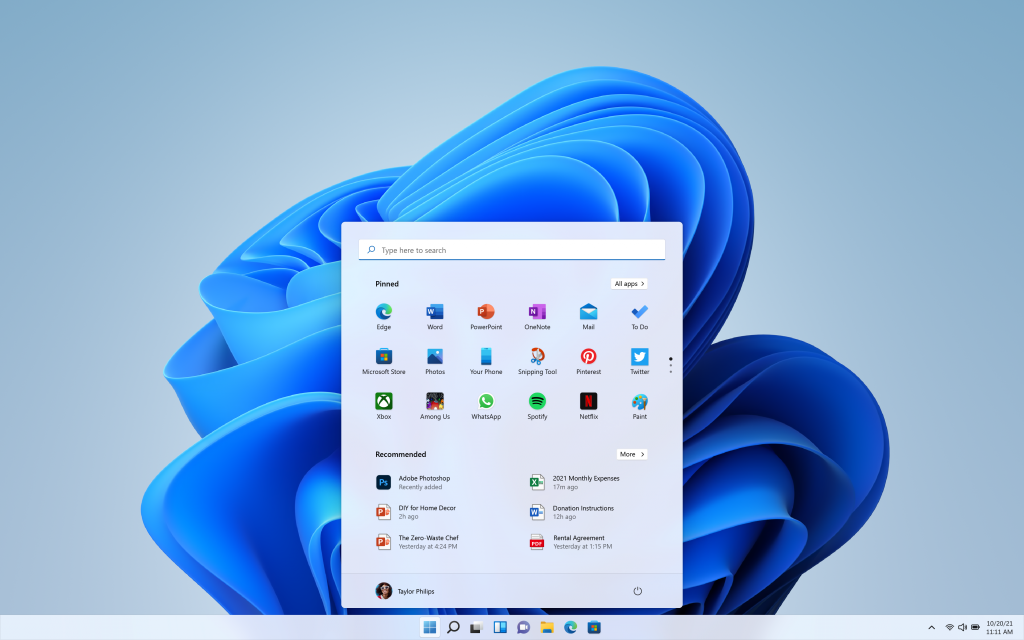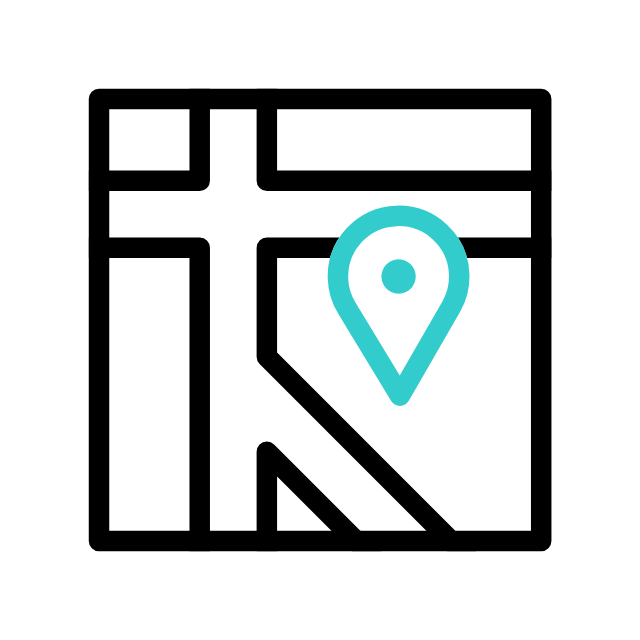In today’s digital age, computers have become an integral part of our daily lives. From work to entertainment, we rely heavily on these machines to keep us connected and productive. However, like any other electronic device, computers are prone to various issues that can disrupt our workflow and cause frustration. In this article, we’ll explore 10 common computer problems and provide practical solutions to help you troubleshoot and fix them.
- Slow Performance: One of the most common complaints computer users have is slow performance. This can be caused by a variety of factors, including too many programs running in the background, insufficient RAM, or a cluttered hard drive. To fix this issue, try closing unnecessary programs, deleting temporary files, and running a disk cleanup utility to free up space on your hard drive. You can also consider upgrading your RAM or switching to a solid-state drive (SSD) for faster performance.
- Viruses and Malware: Viruses and malware are malicious software programs that can infect your computer and cause various problems, such as system crashes, data loss, and identity theft. To protect your computer from viruses and malware, make sure you have reliable antivirus software installed and regularly scan your system for threats. Additionally, be cautious when downloading files or clicking on links from unknown sources, as they may contain malicious software.
- Blue Screen of Death (BSOD): The infamous Blue Screen of Death, or BSOD, is a stop error screen that appears when Windows encounters a critical system error. This can be caused by hardware or software issues, such as faulty RAM, driver conflicts, or corrupt system files. To fix the BSOD, try restarting your computer and checking for updates to your device drivers and operating system. You can also use Windows built-in tools like System File Checker (SFC) and Check Disk (CHKDSK) to repair any corrupted files.
- Hardware Failures: Hardware failures, such as a malfunctioning hard drive or faulty RAM, can cause your computer to crash or become unresponsive. If you suspect a hardware issue, try running hardware diagnostic tests to identify the problem. Depending on the issue, you may need to replace the faulty hardware component or seek professional help to repair it.
- Software Crashes: Software crashes occur when a program stops responding or unexpectedly closes. This can be caused by incompatible software, corrupt system files, or insufficient system resources. To fix software crashes, try updating the problematic program to the latest version, reinstalling the software, or running a system file checker to repair any corrupted files.
- Overheating: Overheating is a common problem in laptops and desktop computers, especially those with inadequate cooling systems or blocked ventilation. To prevent overheating, make sure your computer is placed in a well-ventilated area and clean the dust and debris from the cooling vents regularly. You can also use cooling pads or invest in additional cooling solutions to help dissipate heat more effectively.
- Internet Connectivity Issues: Internet connectivity issues can be frustrating, especially when you rely on your computer for online activities. If you’re experiencing internet connectivity issues, try restarting your router and modem, checking your network cables for any damage, and updating your network drivers. You can also contact your internet service provider (ISP) for assistance if the problem persists.
- Startup Problems: Startup problems occur when your computer fails to boot up properly, often due to corrupt system files or misconfigured startup settings. To fix startup problems, try booting into safe mode and performing a system restore to a previous stable state. You can also use Windows Startup Repair tool to automatically diagnose and repair startup issues.
- Battery Drain: If you’re using a laptop, battery drain can be a common problem, especially as your battery ages. To maximize your battery life, try adjusting your power settings to optimize energy usage, dimming the screen brightness, and closing unnecessary programs and background processes. You can also consider replacing your battery if it no longer holds a charge effectively.
- Printer Connectivity Issues: Printer connectivity issues can be frustrating, especially when you’re trying to print important documents. If you’re experiencing printer connectivity issues, try restarting your printer and computer, checking your printer cables and connections, and reinstalling the printer drivers. You can also try using the built-in troubleshooting tools in Windows to diagnose and fix printer problems.
In conclusion, encountering computer problems is inevitable, but with the right knowledge and troubleshooting techniques, you can easily resolve most issues on your own. By following the tips outlined in this article, you’ll be better equipped to tackle common computer problems and keep your system running smoothly, and if you need an expert assistance ApameaTech.CA always here to assist you Request Service | Contact Us .
Explore more with Apamea Tech
Sign up to receive updates, discounts and latest posts directly to your inbox! we promise you 1-2 emails/month and no spam