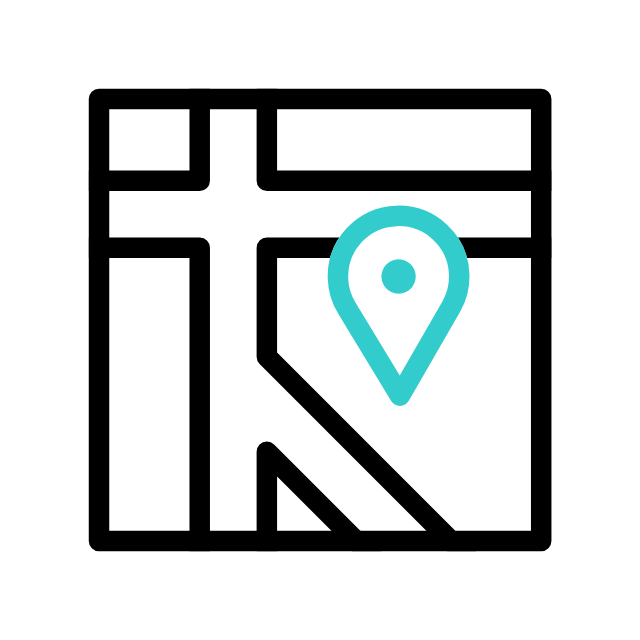Got tech troubles? Don’t wait! Contact us today
📞 (226) 980 9800 or fill out our WebForm click here , and get your devices back on track.
Is your computer constantly switching its BIOS settings from UEFI to Legacy mode every time you reboot? This can cause boot issues, startup errors, and instability—especially if you’re running Windows 10 or Windows 11, which prefer UEFI for better performance and security.
At Apamea Tech, we provide on-site computer repair services in London, Ontario, and this is a common issue we help homeowners and small businesses resolve quickly and safely.
Why Does My Computer Switch from UEFI to Legacy Automatically?
There are a few common reasons why your BIOS settings won’t stay saved:
1. Dead or Weak CMOS Battery
Your motherboard uses a small battery (CR2032) to remember BIOS settings. If this battery dies, it resets to default every time your computer is turned off—which often means switching from UEFI to Legacy.
Solution: Replace the CMOS battery.
2. Improper BIOS Save Settings
Sometimes users enter the BIOS, make changes, but forget to press F10 (Save & Exit) or select the right save option. This causes settings to revert after reboot.
Solution: Always confirm you’re saving changes before exiting BIOS.
3. BIOS Firmware Bugs or Corruption
Outdated or buggy BIOS firmware might not save settings properly.
Solution: Check your motherboard’s support page and consider updating your BIOS (or let a professional handle it).
4. Motherboard Hardware Issues
In rare cases, a faulty motherboard or short circuits can cause BIOS instability.
Solution: Have a technician diagnose the hardware.
Why UEFI Matters for Windows 10 and 11
Microsoft recommends using UEFI over Legacy BIOS because:
- It supports faster boot times
- Enables Secure Boot, which improves security
- Required for TPM 2.0 and Windows 11 compatibility
If your PC keeps reverting to Legacy mode, you may face boot errors, system instability, or even failure to start Windows properly.
Let Apamea Tech Fix It – On-Site in London, Ontario
Don’t waste hours troubleshooting—let a professional take care of it for you. At Apamea Tech, we offer:
- On-site computer repair in London and surrounding areas
- BIOS diagnostics and repair
- CMOS battery replacement
- Windows boot configuration support
- Upgrades to UEFI-compatible setups
- Full system health checks
We come to your home or office, so you don’t have to disconnect anything or carry your PC anywhere.
Book Your On-Site Computer Repair Today
Whether it’s a BIOS issue, slow performance, or anything in between—we’ve got you covered. Contact Apamea Tech for fast, professional on-site service.
Got tech troubles? Don’t wait! Contact us today
📞 (226) 980 9800 or fill out our WebForm click here , and get your devices back on track.
Explore more with Apamea Tech
Sign up to receive updates, discounts and latest posts directly to your inbox! we promise you 1-2 emails/month and no spam