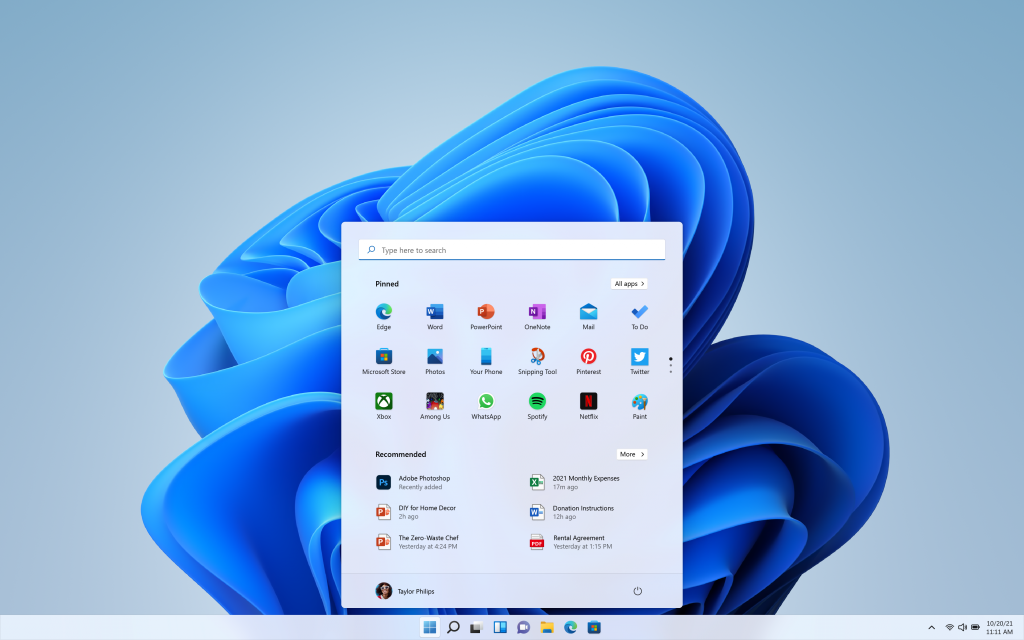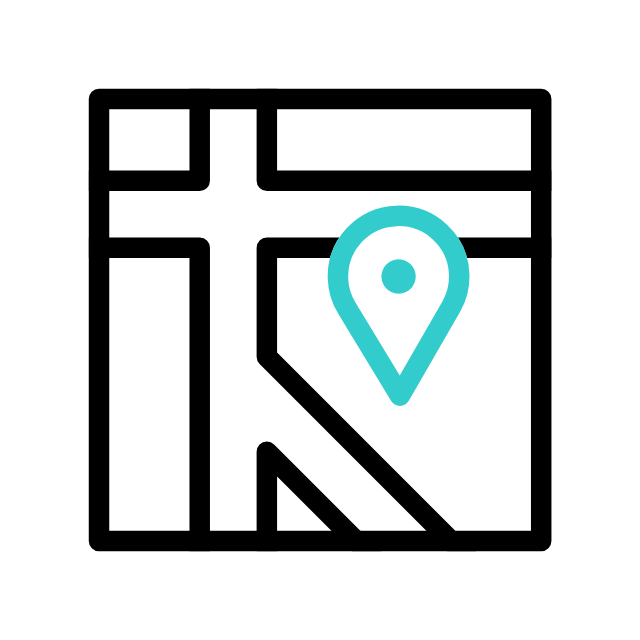Got tech troubles? Don’t wait! Contact us today
📞 (226) 980 9800 or fill out our WebForm click here , and get your devices back on track.
For Windows 11, Microsoft requires TPM 2.0 as the minimum standard.
To check if your system has TPM 2.0:
- Open PowerShell as an administrator.
- Run the command:
get-tpm - Look for the line SpecVersion in the output. If it says 2.0, your system meets the TPM requirement for Windows 11.
If it shows 1.2, your TPM is an older version, and you may need to:- Update the TPM firmware if your hardware supports it.
- Enable TPM 2.0 in your BIOS/UEFI settings (some systems allow switching between 1.2 and 2.0).
- Upgrade your hardware if TPM 2.0 is not supported.
If the Get-Tpm command does not display a SpecVersion, it might be because your TPM isn’t functioning correctly or additional information needs to be checked. Here’s how to dig deeper:
Check TPM Management in Windows
- Press Win + R, type
tpm.msc, and press Enter. - In the Trusted Platform Module (TPM) Management window:
- Check the Specification Version under the TPM Manufacturer Information section.
- It should say 2.0 if compatible with Windows 11.
Verify TPM Status in Device Manager
- Press Win + X and select Device Manager.
- Expand Security Devices.
- Look for Trusted Platform Module 2.0.
- If it says TPM 1.2, your system has the older version.
- If no TPM is listed, it might be disabled in the BIOS.
Check TPM in BIOS/UEFI
- Restart your computer and enter the BIOS/UEFI (usually by pressing Del, F2, or Esc during boot).
- Look for TPM or Security Chip in the BIOS settings under Security or Advanced Settings.
- Verify if TPM is Enabled and if the version is 2.0.
Update TPM Firmware
If your TPM supports 2.0 but shows 1.2, you may need to update the firmware:
- Visit the website of your system’s manufacturer (e.g., Dell, HP, Lenovo, ASUS).
- Search for a TPM firmware update for your specific model.
- Follow their instructions to update the TPM.
Contact Apamea Tech CA, London, Ontario
if you want the professionals to take care and checking your computer:
- contact us we will come to your location
- get you full report of your computer status
- our recommendation how/when to proceed with your upgrade to windows 11
Got tech troubles? Don’t wait! Contact us today
📞 (226) 980 9800 or fill out our WebForm click here , and get your devices back on track.
Explore more with Apamea Tech
Sign up to receive updates, discounts and latest posts directly to your inbox! we promise you 1-2 emails/month and no spam