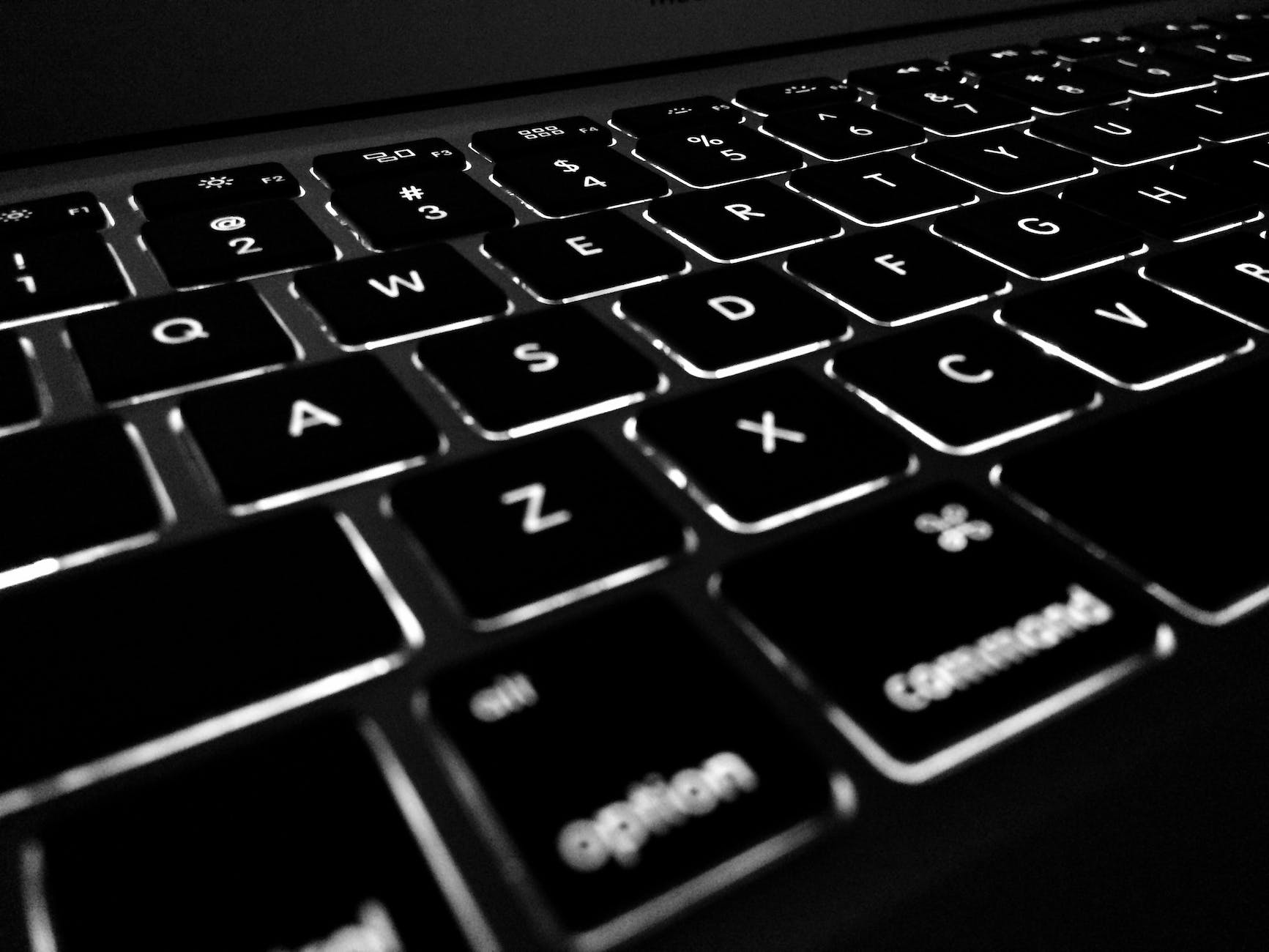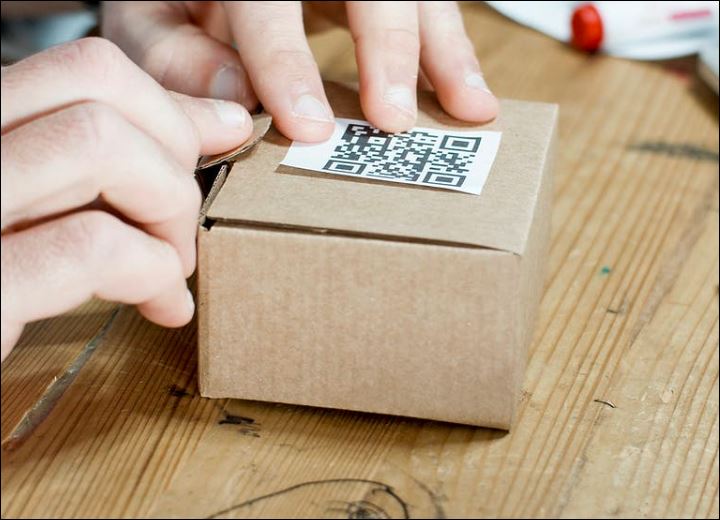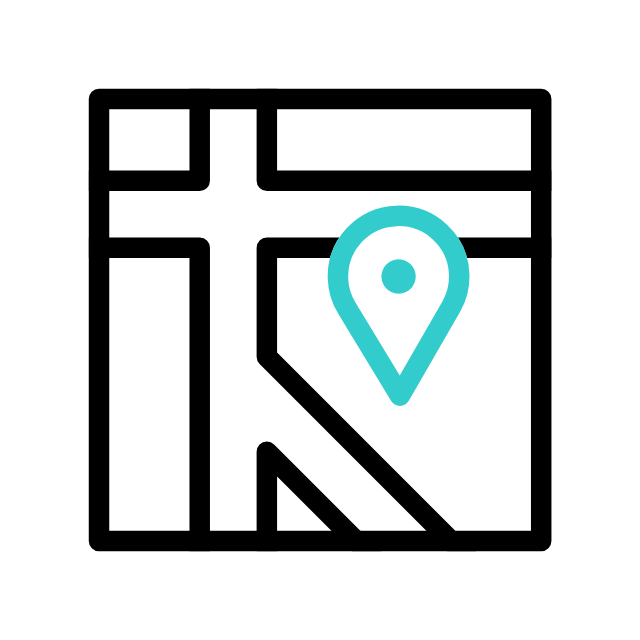Introduction
A slow laptop can be incredibly frustrating, especially when you rely on it for work or personal use. If your laptop is lagging and you’re in London, ON, this guide will help you troubleshoot and fix common issues that cause slow performance.
1. Remove Unnecessary Programs
Over time, you may have installed programs that you no longer use. These can take up valuable resources and slow down your laptop.
- Step-by-Step:
- Open the Control Panel.
- Select “Programs and Features.”
- Review the list of installed programs and uninstall any that you no longer need.
2. Disable Startup Programs
Many programs launch automatically when you start your laptop, which can significantly slow down the boot process.
- Step-by-Step:
- Press
Ctrl + Shift + Escto open the Task Manager. - Go to the “Startup” tab.
- Disable any programs that you don’t need to start automatically.
- Press
3. Check for Malware and Viruses
Malware and viruses can severely impact your laptop’s performance. It’s essential to regularly scan your system.
- Step-by-Step:
- Install a reputable antivirus program if you don’t already have one.
- Run a full system scan.
- Follow the antivirus software’s instructions to remove any threats.
4. Clean Up Your Hard Drive
A cluttered hard drive can slow down your laptop. Regularly cleaning up unnecessary files can help improve performance.
- Step-by-Step:
- Use the built-in Disk Cleanup tool.
- Delete temporary files and system cache.
- Consider using third-party tools like CCleaner for a more thorough clean.
5. Upgrade Your Hardware
Sometimes, the best way to speed up a slow laptop is to upgrade its hardware. This can be particularly effective if your laptop is a few years old.
- RAM: Adding more RAM can significantly improve performance, especially if you run multiple programs simultaneously.
- SSD: Upgrading to a Solid State Drive (SSD) from a traditional hard drive can drastically reduce boot times and improve overall speed.
6. Keep Your System Updated
Keeping your operating system and drivers up to date ensures you have the latest performance improvements and security patches.
- Step-by-Step:
- Open Settings.
- Go to “Update & Security.”
- Click on “Check for updates” and install any available updates.
7. Optimize Your Power Settings
Adjusting your power settings can also help improve your laptop’s performance.
- Step-by-Step:
- Open Control Panel.
- Select “Power Options.”
- Choose the “High performance” plan.
Need Professional Help in London, ON?
If you need help, it might be time to seek professional help. In London, ON, our expert technicians can diagnose and fix more complex issues, ensuring your laptop runs smoothly.
- Our Services:
- Comprehensive diagnostics
- Hardware upgrades
- Virus and malware removal
- System optimization
Conclusion
A slow laptop doesn’t have to be a permanent problem. By following these tips, you can improve your laptop’s performance and get back to a smoother, faster experience. For residents in London, ON, professional help is just around the corner. Contact us today to learn more about our services and how we can assist you
Explore more with Apamea Tech
Sign up to receive updates, discounts and latest posts directly to your inbox! we promise you 1-2 emails/month and no spam