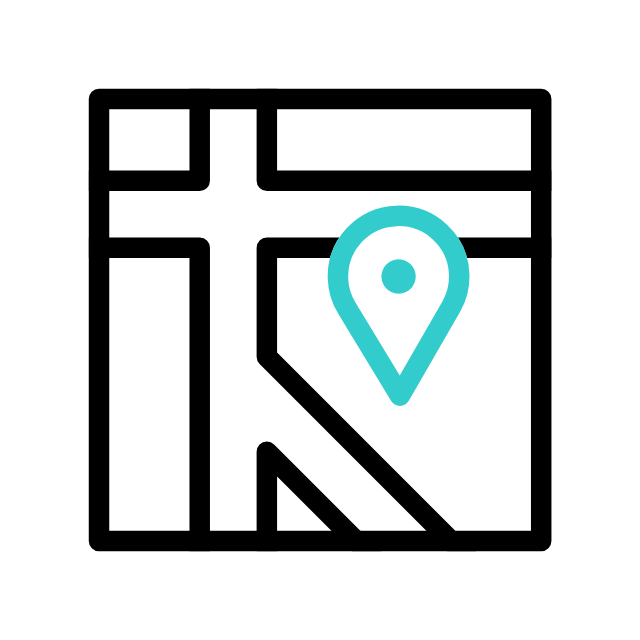Got tech troubles? Don’t wait! Contact us today
📞 (226) 980 9800 or fill out our WebForm click here , and get your devices back on track.
Are computer issues disrupting your day? Apamea Tech CA is here to save the day! 🖥️💻🔧
Excessive heat in a computer can be caused by various factors such as inadequate cooling, dust buildup, or inefficient airflow. Here’s a guide on how to fix computer heat issues:

- Check airflow: Ensure that the computer case has proper airflow. Make sure there are no obstructions to the intake and exhaust fans. Ensure that cables are neatly managed to allow for smooth airflow within the case.
- Clean the computer: Dust buildup can obstruct airflow and cause components to heat up. Regularly clean the inside of the computer case, especially the fans, heatsinks, and vents. You can use compressed air or a soft brush to remove dust.
- Check and replace fans: If the fans are not working properly or spinning slowly, they may not be providing adequate cooling. Check if all fans are functioning correctly and replace any malfunctioning ones.
- Ensure proper ventilation: Make sure the computer is not placed in an enclosed space or against a wall where ventilation might be restricted. It should have enough space around it to allow air to flow freely.
- Apply thermal paste: Over time, thermal paste between the CPU and the heatsink may degrade, leading to poor heat dissipation. If you’re comfortable doing so, you can apply a fresh layer of thermal paste to the CPU.
- Monitor temperature: Install software to monitor the temperature of your computer components. This will help you identify which component is overheating and troubleshoot accordingly.
- Upgrade cooling: If your computer consistently runs hot despite cleaning and maintaining it, consider upgrading your cooling system. This could involve installing additional fans, upgrading to a better CPU cooler, or even installing liquid cooling.
- Check for software issues: Sometimes, software issues such as malware or background processes can cause the CPU to work harder, leading to increased heat generation. Make sure your system is free of malware and unnecessary background processes.
- Reduce overclocking: If you’ve overclocked your CPU or GPU, consider reverting to default settings. Overclocking can significantly increase heat generation and may not be sustainable with your current cooling setup.
- Check hardware components: Sometimes, failing hardware components such as a malfunctioning power supply or a failing graphics card can cause excessive heat. If you’ve tried everything else and still have heat issues, consider getting your hardware checked by a professional.
- Seek professional help: If you’re unable to resolve the heat issues on your own or if you’re uncomfortable performing hardware-related tasks, consider seeking assistance from professional computer technicians. Services like apameatech.ca can provide expert guidance and support in diagnosing and fixing computer heat problems, ensuring that your system operates efficiently and reliably.
Explore more with Apamea Tech
Sign up to receive updates, discounts and latest posts directly to your inbox! we promise you 1-2 emails/month and no spam