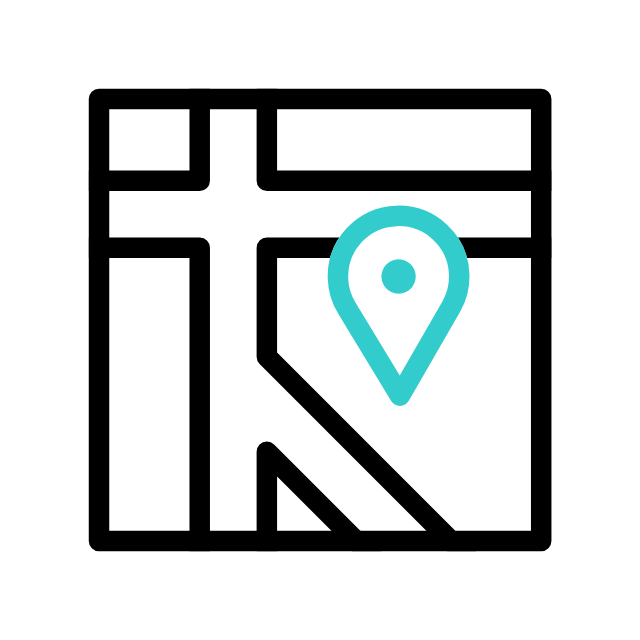Got tech troubles? Don’t wait! Contact us today
📞 (226) 980 9800 or fill out our WebForm click here , and get your devices back on track.
Fixing a PC can be a broad task that depends on the specific problem you’re experiencing. to troubleshoot and potentially fix issues with a Windows 10 / Windows 11 PC, follow these steps:
- Restart Your PC: Sometimes, a simple restart can resolve many issues.
- Backup your data ASAP: Before trying anything, make sure your data are backed up to an external drive/usb/cloud storage etc!
- Check for Windows Updates:
- Go to Settings > Update & Security > Windows Update.
- Check for updates and install any pending updates. Updates can often fix known issues.
- Run Windows Troubleshooters:
- Windows 10/11 has built-in troubleshooters for various common problems.
- Go to Settings > Update & Security > Troubleshoot.
- Run the relevant troubleshooters for your specific issue.
- Scan for Malware and Viruses:
- Use your installed antivirus software to run a full system scan.
- You can also use Windows Defender:
- Go to Settings > Update & Security > Windows Security.
- Click on Virus & Threat Protection and run a Quick or Full Scan.
- Check Disk for Errors:
- You can check for and repair disk errors using the built-in Windows utility:
- Open Command Prompt as an administrator (search for “cmd,” right-click, and select “Run as administrator”).
- Type
sfc /scannowand press Enter. This command will scan and attempt to repair system files. - You can also run
chkdsk /fto check for and repair disk errors.
- You can check for and repair disk errors using the built-in Windows utility:
- Uninstall Problematic Software:
- If your PC started experiencing issues after installing new software, consider uninstalling it.
- Go to Settings > Apps > Apps & features and select the problematic software to uninstall.
- Check for Driver Issues:
- Outdated or incompatible drivers can cause various problems.
- Update your drivers:
- Right-click on the Start button and select “Device Manager.”
- Right-click on devices with issues and select “Update driver.”
- Restore to a Previous State:
- If you recently installed software or drivers that caused problems, you can use System Restore to revert to a previous state:
- Search for “Create a restore point” and open it.
- Click the “System Restore” button and follow the wizard.
- If you recently installed software or drivers that caused problems, you can use System Restore to revert to a previous state:
- Clean Boot:
- Sometimes, third-party software can conflict with Windows. You can perform a clean boot to diagnose this:
- Type “msconfig” in the Windows search bar and press Enter.
- Go to the Services tab and check “Hide all Microsoft services.” Then, click “Disable all.”
- Go to the Startup tab and click “Open Task Manager.”
- In the Task Manager, disable startup items one by one, rebooting after each, to identify the problematic one.
- Sometimes, third-party software can conflict with Windows. You can perform a clean boot to diagnose this:
- Check for Hardware Issues:
- Run hardware diagnostics to check for hardware problems. The method for running hardware diagnostics can vary depending on your PC’s manufacturer.
- Seek Professional Help:
- If you’re not comfortable with these steps or the issue persists, consider seeking assistance from a professional technician. Always remember Apamea Tech CA always ready to assist you.
Remember to back up your important data before attempting major fixes like a system restore. Additionally, make sure you have valid product keys or licenses for software you may need to reinstall.
Explore more with Apamea Tech
Sign up to receive updates, discounts and latest posts directly to your inbox! we promise you 1-2 emails/month and no spam