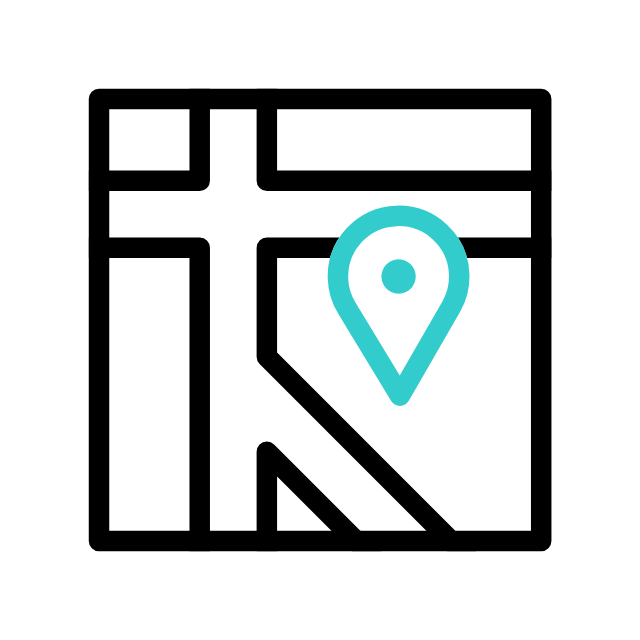Got tech troubles? Don’t wait! Contact us today
📞 (226) 980 9800 or fill out our WebForm click here , and get your devices back on track.
Determining whether your laptop screen is damaged involves observing its behavior and appearance. Here are some steps you can take to assess whether your laptop screen is damaged:
- Check for Physical Damage:
- Inspect the screen for any visible cracks, scratches, or dents.
- Look for dark spots or discoloration, which could indicate damage to the LCD (Liquid Crystal Display) panel.
- External Monitor Test:
- Connect your laptop to an external monitor using the appropriate cable (HDMI, VGA, etc.).
- If the external monitor displays the content correctly, it suggests that the issue is with your laptop screen.
- Check for Flickering or Strange Patterns:
- Observe the screen for any flickering, odd patterns, or lines. These issues might indicate a problem with the display.
- Dead Pixels:
- Dead pixels are individual pixels that are not functioning. Use a dead pixel test online or check for any small, unresponsive dots on the screen.
- Color and Contrast Issues:
- Check if the colors on the screen appear distorted or if there are issues with contrast. This could be a sign of a damaged display.
- Touchscreen Functionality:
- If your laptop has a touchscreen, check if it responds accurately to touch. Unresponsive areas or erratic behavior may indicate damage.
- Brightness and Backlight:
- Ensure that the brightness and backlight settings are functioning correctly. Dim or uneven backlighting may point to a problem.
- Software Troubleshooting:
- Update your graphics drivers and operating system to ensure that the issue is not related to outdated software.
- Test the laptop in safe mode to see if the problem persists.
- Physical Inspection of Cables:
- Check the cables connecting the screen to the laptop for any visible damage. Loose or damaged cables can cause display issues.
- Run Built-in Diagnostics:
- Many laptops have built-in diagnostic tools that can help identify hardware issues. Refer to your laptop’s user manual for instructions on running diagnostics.
- Contact a professional technician “Apamea Tech CA always ready to assist you“:
- Contact an expert in hardware issues, this will be the safest way to check in-depth what is going on with your laptop screen and whether it can be fixed or replaced.
If you notice any of these issues and suspect that your laptop screen is damaged, it’s advisable to contact the laptop manufacturer’s support or take your laptop to a professional technician for further assessment and repair. Keep in mind that attempting to fix hardware issues on your own may void your warranty or cause further damage.
Explore more with Apamea Tech
Sign up to receive updates, discounts and latest posts directly to your inbox! we promise you 1-2 emails/month and no spam