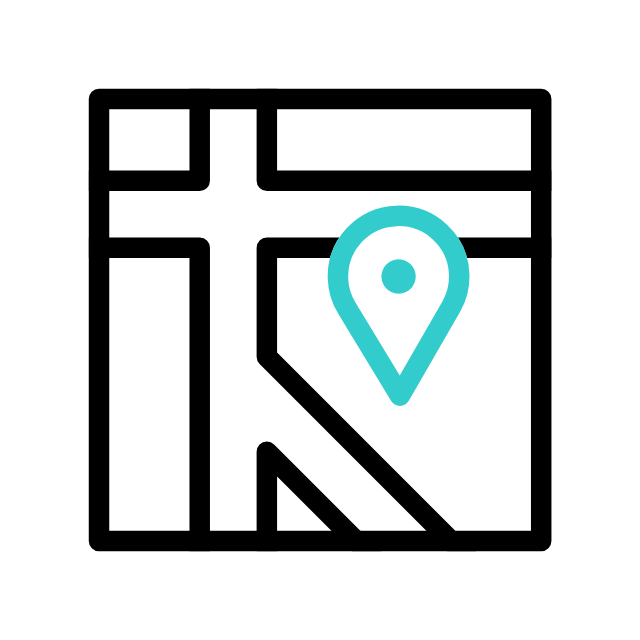Windows operating systems needs a refresh from time to time, you computer resources might be in a great condition
but your computer is running slow for some reason!
it is always recommended to refresh/reformat the operating system when your computer installation date reach 2years+
the reason is simple, windows patches and security update adds cumulative updates and files into your computer, files and files and creates
many temp folders, files and registry keys while doing so, cleaning the computer files and temp folders might speed up your computer for a
couple of days yes, but this is not the solution!
if your computer resources are good, capable to run for another year or a couple years more then why to replace your computer, just refresh it
reformatting the computer means local drive has a fresh installation of the operating system files up to date with no extra and temp data
speed will definitely be noticed, so we come back again to our main subject, how to know when your computer Windows OS was installed?
lets start:
click on your keyboard “the windows key” :
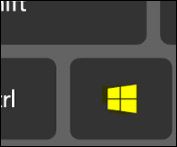
then type ( cmd or command prompt ) and then click on command prompt or press enter in your keyboard :
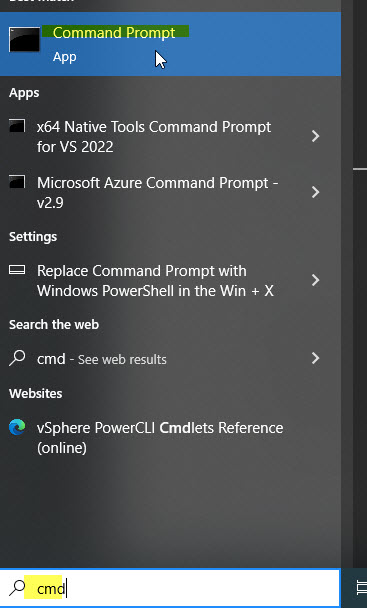
type in the cmd window, systeminfo and press enter
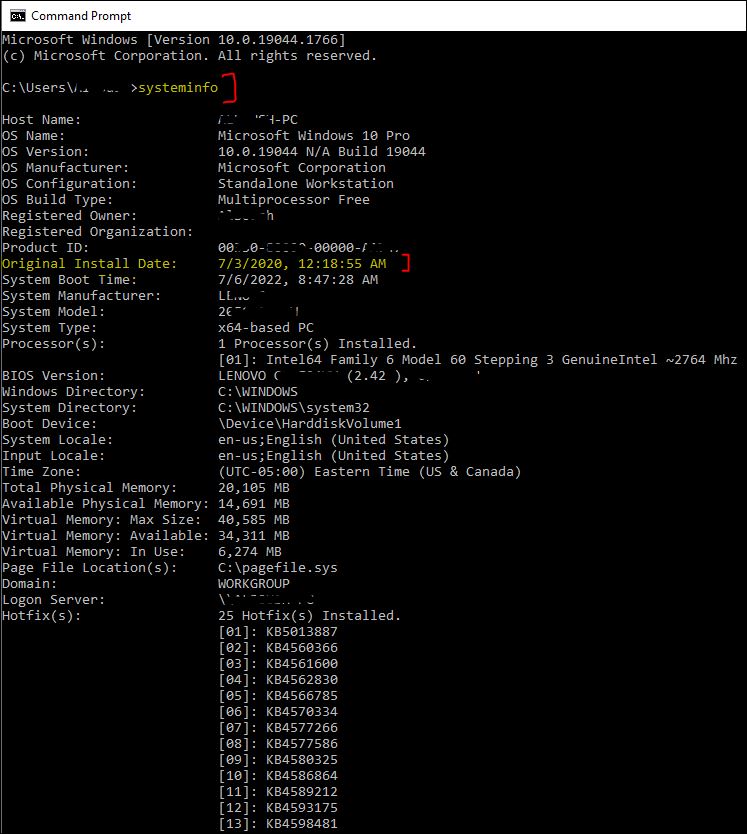
you will see some useful information, the most important is Original Install Date to determine when the OS was installed.
Explore more with Apamea Tech
Sign up to receive updates, discounts and latest posts directly to your inbox! we promise you 1-2 emails/month and no spam