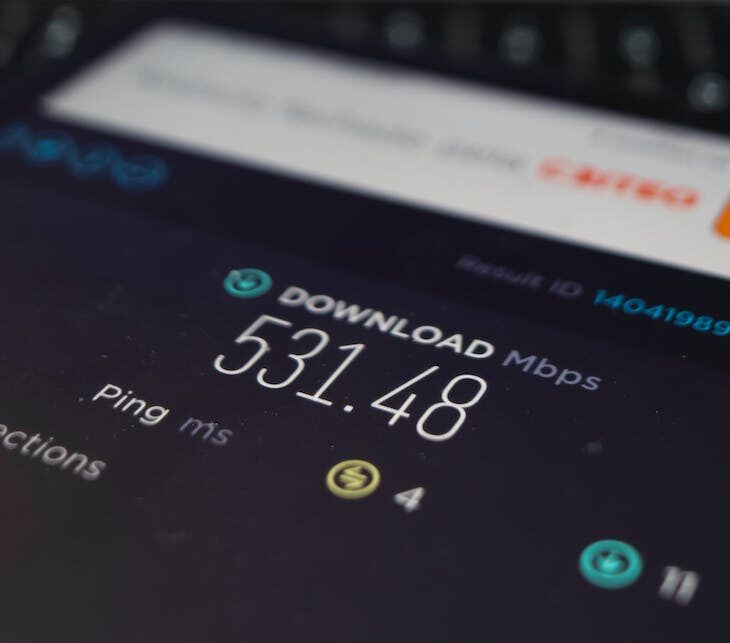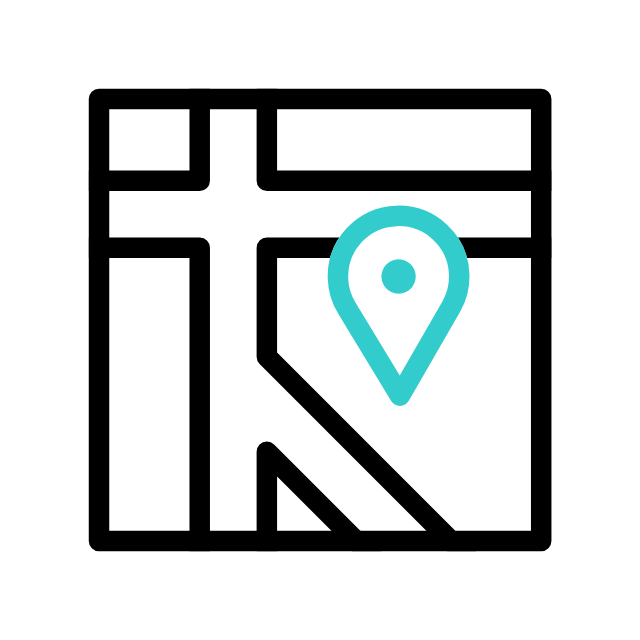To test your computer’s internet speed, you can use various online speed testing websites or apps. Here’s a step-by-step guide on how to do it:
Choose a Speed Testing Website or App: There are several popular websites and apps that can measure your internet speed. Some commonly used options include Speedtest by Ookla (speedtest.net), Fast.com, Google’s Speed Test (search “internet speed test” on Google), and many more. Close Background Applications: To get the most accurate results, it’s a good practice to close any applications or devices that may be using your internet connection in the background. This includes streaming videos, large downloads, and cloud backups. Connect to Your Network: Make sure your computer is connected to the network you want to test. If you have both wired (Ethernet) and wireless (Wi-Fi) connections, choose the one you want to test. Access the Speed Testing Website or App: Open your web browser and go to the speed
testing website or launch the app you’ve chosen. Initiate the Test: Most speed testing tools have a “Start” or “Begin Test” button. Click or tap on it to start the test. Wait for the Test to Complete: The speed testing tool will measure your internet speed by uploading and downloading a small amount of data. This process usually takes a minute or less. View Your Results: Once the test is complete, the tool will display your results. Typically, you will see:
- Download Speed: This measures how fast data can be downloaded from the internet to your computer. It’s usually measured in megabits per second (Mbps) or gigabits per second (Gbps).
- Upload Speed: This measures how fast data can be uploaded from your computer to the internet. It’s also measured in Mbps or Gbps.
- Ping or Latency: This measures the delay between your computer and the server used for testing. Lower values are better, especially for online gaming and real-time communication.

Interpret the Results: Compare your test results to your internet service provider’s advertised speeds. Keep in mind that your actual speeds may vary based on network congestion, time of day, and other factors. Repeat the Test: For more accurate results, you may want to repeat the test multiple times at different times of the day to get an average reading. Contact Your ISP (if needed): If your actual speeds consistently fall significantly below what your ISP promised in your plan, you may want to contact your internet service provider for assistance or to discuss potential upgrades or fixes.
Remember that internet speeds can fluctuate, so it’s normal to see some variability in your results.
Explore more with Apamea Tech
Sign up to receive updates, discounts and latest posts directly to your inbox! we promise you 1-2 emails/month and no spam