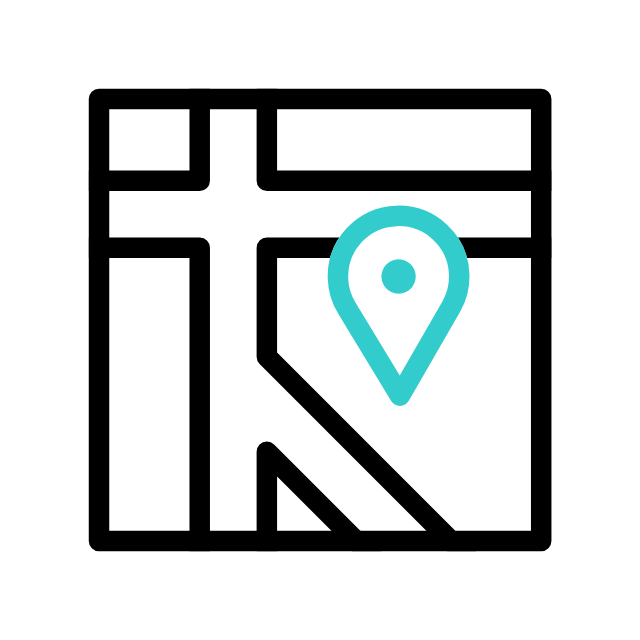Got tech troubles? Don’t wait! Contact us today
📞 (226) 980 9800 or fill out our WebForm click here , and get your devices back on track.
| Issue | Solution |
|---|---|
| Check for Malware and Viruses | – Run a full system scan using antivirus software. |
| Free Up Disk Space | – Delete unnecessary files and programs. – Use Windows Disk Cleanup. – Consider moving large files to external storage. |
| Disable Startup Programs | – Open Task Manager and disable unnecessary startup programs. |
| Update Your Operating System and Drivers | – Ensure Windows and drivers are up to date. |
| Check for Background Processes | – Use Task Manager to end resource-intensive tasks. |
| Manage Visual Effects | – Adjust Windows visual effects for better performance. |
| Upgrade Hardware | – Consider adding more RAM or upgrading to an SSD. |
| Optimize Startup Services | – Manage Windows services cautiously for better startup performance. |
| Check for Disk Errors | – Use Check Disk (chkdsk) to scan and repair disk errors. |
| Consider a Clean Windows Installation | – Reinstall Windows as a last resort for a fresh start. |
| Consult a Professional | – If problems persist, seek help from a technician. ApameaTech.CA always ready to assist you |

This table summarizes the steps to take, if your computer is running slowly, making it easier to follow the troubleshooting process.
Explore more with Apamea Tech
Sign up to receive updates, discounts and latest posts directly to your inbox! we promise you 1-2 emails/month and no spam